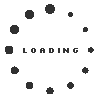FAQs
Frequently Asked Questions
Still have a How To...question? question us and we will add it to our F.A.Q. knowledge base.
STEP 1
Got to our Site
STEP 2
Choose a Plan
STEP 3
Click sign up below the plan
STEP 4
Fill in the Details
STEP 5
Successfully Registered
STEP 1
After Purchasing the plan, the company gets an admin account
STEP 2
Click modules list, Where list of modules under your plan will appear
STEP 3
Choose the module, Allocate the user for Assessment
STEP 4
Can re-edit the questions for assessment
The Steps are Facilitated by the Company Admin
STEP 1
Company Dashboard
STEP 2
Click User Management
STEP 3
Click add User
STEP 4
Fill the user Details & Modules Name
STEP 5
User's mail id has to be Entered
(Note: Mail id should be followed with @company domain name)
STEP 6
The verification mail will be sent to the user with their username and password
STEP 7
Now user can Login with the credentials
STEP 8
User Dashboard
STEP 9
Assessment Completed
STEP 1
Allocate users to Ethos Modules
STEP 2
After all data is collected for an Ethos Module, click report icon
STEP 3
Graphical report of a particular module will appear in a new page
STEP 4
Click Download icon on the graphical report page for the pdf
STEP 5
pdf of the report will be generated
STEP 6
Go to the Modules View page
STEP 7
Select the level of Maturity, and then click the report icon
STEP 8
Consolidated Graphical report will be Generated
STEP 9
Click download icon on the Graphical report page for the pdf
STEP 10
pdf of the Consolidated report will be Generated
STEP 1
Go to our Site
STEP 2
Login with your Credentials
STEP 3
Go to the Models view page
STEP 4
Click edit icon on the action column
STEP 5
For disabling the questions un tick the check box on the Status column & Click Save
STEP 6
Changes Saved
STEP 7
For Configuring the question/click edit icon on the status column
STEP 8
Configure the question & Click save
STEP 9
Changes Saved
STEP 1
Go to our Site
STEP 2
Login with your Credentials
STEP 3
Go to the Dashboard
STEP 4
Click user Management
STEP 5
Fill the Facilitators details
STEP 6
Click the Check box named facilitator
STEP 7
Click the Check box Notify
STEP 8
Click save
STEP 9
Facilitator Added Successfully
So, why use a tool to measure an organization's Agile maturity and progress? Well, we think the answer is obvious. To truly measure tangible improvement, and to unlock the root causes holding an organization back from innovating and being high performing, you need a lot of brain power and scalability. The right tool can be an enabler to ensure faster, repeatable consistency across the enterprise to baseline and measure real Agility. But, beyond this, the brain power is in the machine learning algorithms to find patterns and inference in the organization's culture.